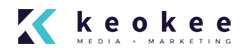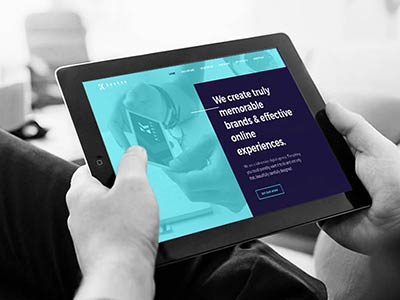Times have changed in the world of hosted email and we now recommend keeping email and website hosting separate. We’ll tell you why, and there’s no need to worry because we have several great recommendations for you.
Why Keep Email and Website Hosting Separate?
- If one goes down, they both go down.
- Migrating email is complicated and time consuming.
- Website hosting email software and SPAM protection are lacking.
- Dedicated hosted email leaves email to those who know it best.
Our Recommendations
- Zoho Mail – We’ve been recommending Zoho Mail for a couple years now and have not been disappointed. Zoho provides up to 25 mailboxes with 5 GB/ea. storage for FREE. If you need more storage the next price point per mailbox is $2. Zoho’s Android and Apple apps, as well as webmail interface, are fantastic as well.
- G Suite by Google – It’s likely you’ve heard of G Suite, or Gmail, before. This is the product we have chosen to use here at Keokee for our office. The starting cost per mailbox is $5/mo for 30GB. As the name suggests, this is an entire suite of tools such as Drive (cloud storage), Sheets (cloud Excel equivalent), Docs (cloud Word equivalent), and several others.
Your Email is Hosted with Your Website
Have you found yourself needing to set up your email again, but can’t find the information? Or, are you new to your office? Whatever the reason, follow the steps below to get up and running with your Keokee hosted email in a jiffy. While you’re getting your mail client set up, try webmail via your favorite web browser. Use the following URL structure replacing with your domain.
webmail.example.com
The username and password are your email address and before chosen password.
Step 1: Find your hosting server
If you don’t know already, find out which of our hosting servers you are on. You can do this by giving us a call at 208-263-3573. Let the receptionist know you have a hosting question.
Your hosting server will be one of these:
- lake.keokee.com
- tree.keokee.com
- moose.keokee.com
Step 2: Determine whether to use IMAP or POP3
POP3
- You can use only one computer to check your email.
- Your email is stored on the computer.
POP3 is a better choice when you need to save a lot of emails, but have a small amount of server storage available.
IMAP
- You can use more than one device to check your email.
- Your email is stored on the server/cloud.
IMAP is a better choice when you want to use more than one device. Be prepared to keep your inbox super clean, or have lots of server/cloud storage available.
Step 3: Configure your mail client.
A few mail client examples are:
- Outlook
- Apple Mail
- Thunderbird
Each mail client requires different steps to setup, but uses the same configuration.
Setup instructions for any mail client
Here’s the configuration we recommend (make sure to replace Host with your host found in Step 1):
IMAP
Host: tree.keokee.com
Encryption Type: SSL
Port: 993
POP
Host: tree.keokee.com
Encryption Type: SSL
Port: 995
SMTP
Host: tree.keokee.com
Encryption Type: SSL
Port: 465
Username: [email protected]
Password: yourpassword12345!
Step 4: Enjoy your email!
If you have questions or a suggestion on how I can improve these instructions, please leave them in the comments section below.